It’s said that assigning a role to ChatGPT and clearly defining the speaker and audience can lead to more useful responses.
That’s why many users begin their conversations with prompts like:
“You are an expert in XX, Summarize QWEWR strategies for me as if you’re explaining to ㅁㅁㅁ.”
Now, you don’t have to repeat these instructions every time you start a new conversation—just customize ChatGPT once, and you’re good to go!
ChatGPT Customization
How to Customize:
- Log in to ChatGPT.
- Click on your profile in the top-right corner.
- Select "Customize ChatGPT."

When you click "Customize", you can use custom instructions to tailor ChatGPT’s responses.
You’ll have two main options to customize:

- What ChatGPT Should Know About You:
- Here, you can provide details about yourself or your team. For example, you can describe the kind of work you do.

2. Response Style Preferences:
-
- Specify how you’d like ChatGPT to respond, like “concise and clear.”
- For example:
- If you’re in marketing, you might say, “Our company sells ___, and our target audience is ___. Please explain technical topics in a simple way.”
- If you’re in education, you could say, “Explain concepts step-by-step, as if to elementary school students, and be very friendly.”

3. Choose which tools can be used with GPT-4 and If you want the changes to take effect immediately, enable "Use in new chats."
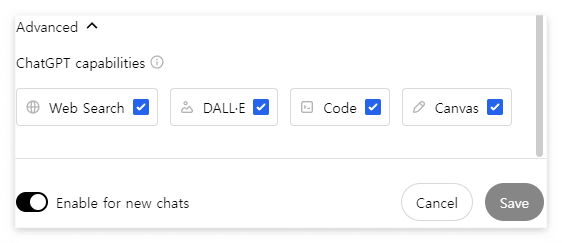
Each question allows up to 1,500 characters.
Changes take effect immediately but don’t apply to past conversations. If you adjust the settings during a chat, you’ll need to start a new conversation for them to apply. You can modify these instructions anytime.
Personalization and Memory:
Even if you don’t set custom instructions, ChatGPT can still adapt to you if memory is enabled. Over time, as it collects more context from your interactions, its responses will become more personalized and helpful.
If you don’t want this, you can disable memory.
How to Manage Memory:
- Go to Settings > Personalization > Memory > Manage.
- In the “Manage” section, you’ll see what data ChatGPT has collected from your past conversations.
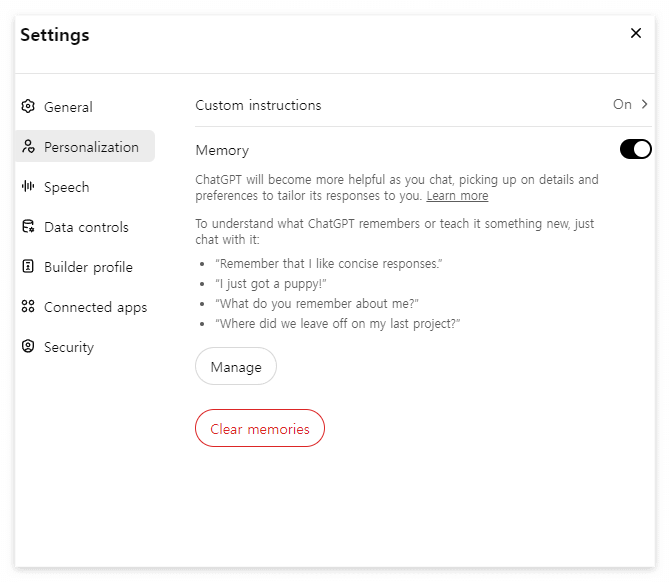
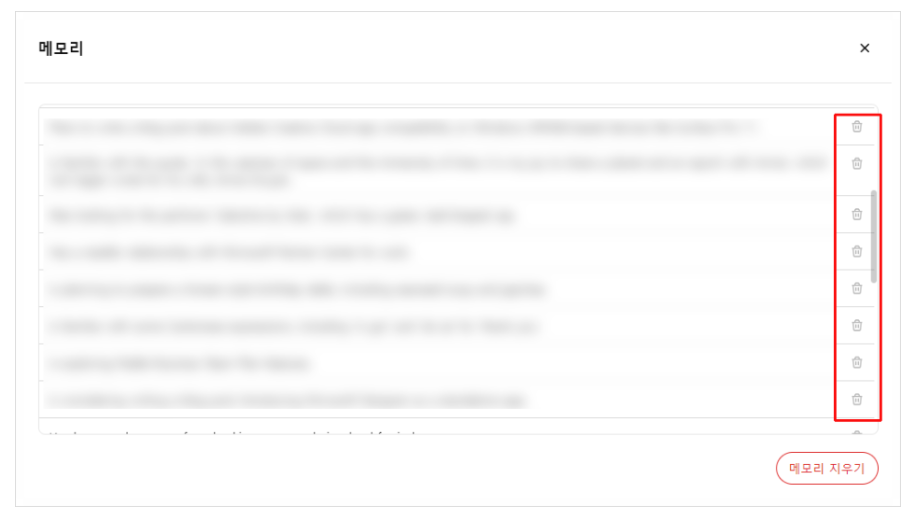
Things to Keep in Mind:
- Shared links won’t include your customization settings.
- Customizations aren’t shared with teams—it’s applied individually for each user.
- When exporting your ChatGPT data, your customization settings are included in the export file.
How to Export ChatGPT Data:
- Click your profile in the top-right corner.
- Go to Settings > Data Controls > Export Data.
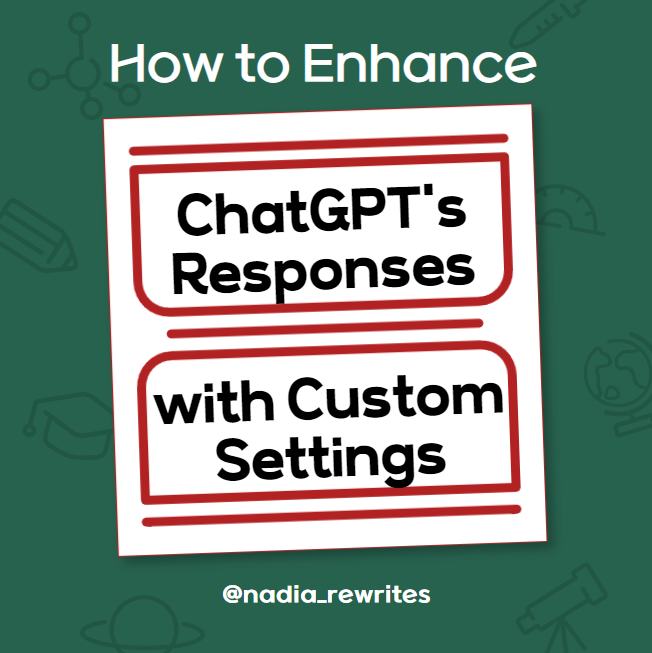
'Using Adobe AI and ChatGPT' 카테고리의 다른 글
| 챗GPT 에 물어보는 32비트와 64비트의 차이 (1) | 2025.02.12 |
|---|---|
| ChatGPT Plus vs. Team Plan – Which One is Right for You? (1) | 2025.02.06 |
| 챗GPT 에게 물어본 ADHD, 아스퍼거, 나르시시스트 (0) | 2025.01.01 |
| 챗gpt, 인공지능 신을 대신하다. (4) | 2024.12.19 |
| 챗gpt에게 물어보기 : '주라고'와 '달라고'의 차이. 사투리인가 틀린 말인가 (3) | 2024.12.03 |



